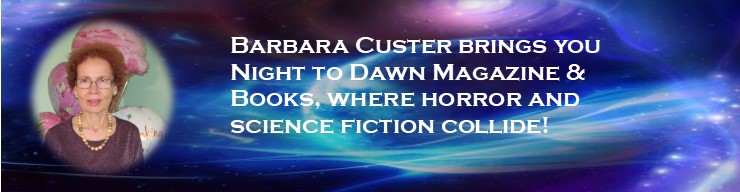These last weeks, I’ve taken marching orders from my Mylar balloons regarding the manuscript reformatting and new cover for Twilight Healer. If something’s off, I’ll hear about it. As a writer buddy once told me, the devil’s in the details.
These last weeks, I’ve taken marching orders from my Mylar balloons regarding the manuscript reformatting and new cover for Twilight Healer. If something’s off, I’ll hear about it. As a writer buddy once told me, the devil’s in the details.
The process began with me reading each chapter and correcting mistakes the way the balloons instructed me. I imagined the manuscript with page headers and numbers, when the rustling of the balloons by my chair caught my attention.
Balloons, frowning: That manuscript isn’t ready, Bar-ba-ra.
Me, smiling: It will be after I do the pagination and headers.
Balloons: How about changing the spelling of “okay” to “OK” the way Gemini Wordsmiths taught you? Are you sure you’ve got consistent spelling for the last names? What about extraneous adverbs?
Me, with a sigh: Want me to do a Search and Find for these items?
Balloon, patting me on the head: Dats wight, wabbit. And while you’re at it, ask Teresa Tunaley to look over your back cover. Betcha she’ll have good suggestions.
Of course, the balloons had it right, as you can see by the final version of the back cover above. As for the other chores, Word’s Find, Search and Replace feature served as my best friend. Search and Replace made it easy to change a character’s name. It provided an easy fix for a word I’ve consistently misspelled. For example, Wordsmiths had me use Search and Replace to change “okay” to “OK,” and I did the same for Twilight Healer. Be aware, though, that Word will change every word that has the letters chosen, so you may realize changes you hadn’t planned. Twilight Healer was missing commas in sentences that included the adverb “too,” when I meant “also.” So I did a Find, examining every sentence that used “too,” and found about seven missing commas. The Find feature takes longer to do, but you get more accurate results.
I’d like to mention Word’s Track Changes, a popular tool for editors and authors. Alas, I’ve seen a lot of people shy away from using the Track Changes. They don’t bite, folks. To access the Track Change on Word 2007, I go to the “Review” tab on the ribbon and right below, click where it says, “Track Changes.” This enables me to recommend changes and the text I delete or add will show in the color chosen (usually red). If I have more revising in mind, I’ll highlight the text in question, select “New Comment,” and a pretty balloon pops enabling me to comment, make a suggestion, or ask questions. If the author agrees with my changes, (s)he can hover the cursor over the added text, right-click on it, and a box will come up, giving the option to accept or reject the change. Once the author addresses the issues noted in my balloons, (s)he can click on the balloon for the option to delete the comment.
Getting back to Twilight Healer, I finished the pagination and was about to convert the file to a PDF, when something soft as a feather brushed my shoulder.
Balloons: Did you forget something, Bar-ba-ra?
Me, after looking at the front matter: Dang! I forgot the ISBN.
Balloons: Wight, wabbit. It wouldn’t do to omit the ISBN from the front matter.
Smiling, I typed in the ISBN and converted the file to PDF. The PDF is good to go. I’m waiting for Teresa to put finishing touches on the cover. Now it’s on to redoing the eBook, and of course, proofing a physical copy of the book. My Mylar balloons wouldn’t have it any other way. Like my friends said, the devil’s in the details.